Wee-Things: Hello WiFi, Blink!
Hello, Wifi Blink!
In this tutorial we will configure our NodeMCU board as an Access Point so we can connect to it through a web browser. The wifi module is introduced in the wifi-ap tutorial.
We will make a simple web page to which we can connect using the browser. The page has one button that sends requests to our server and toggles one of the board's LEDs. In order to do that we will introduce the net module to create a local HTTP server.
You can check the full API in the NodeMCU wiki.
HTTP Local Server
Next, we are going to use the net module to create a local HTTP server. If you have worked with nodejs before this will feel somehow familiar.
srv:listen(80, function(conn)
...
end)
The net.createServer function takes a callback that gets the current connection instance as an argument. We register a listener for the receive event, which gets triggered every time we make a request to the HTTP server.
conn:on('receive', function(conn, payload)
...
end)
We are going to handle three routes:
GET /POST /led/onPOST /led/off
Our index page will be really simple, with a button to toggle the current state of the LED.
The button has a small bit of [hacky] JavaScript to handle the HTTP request to the server:
x = new XMLHttpRequest();
x.open('POST', 'led/'+(b?'on':'off'));
x.send();
b=!b;
The POST request to the led endpoint is self-explanatory, it effectively turns the LED on and off.
Once we are connected to the WEE_THINGS_XXXXXX local network, this will enable us to reach the webpage using a browser, at the address http://192.168.4.1.
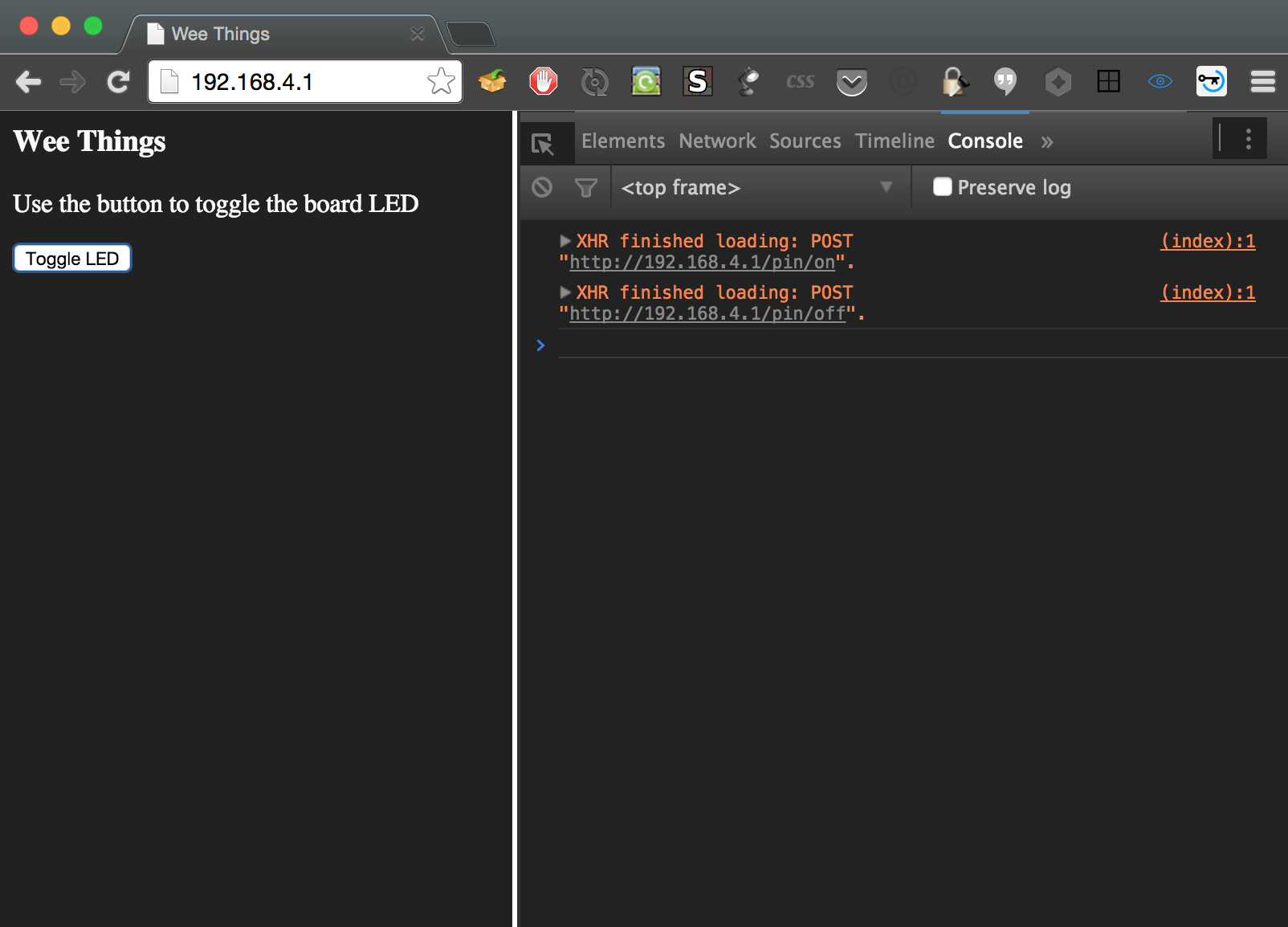
NOTE:
If you upload the script file to the board, and then make changes locally and re-upload the file, most likely you will get the following error:
boot.lua:34: only one tcp server allowed
This happens because we have a running copy of the file in memory and then we are uploading a new copy. The server variable is global, so when the compiler reaches the server instance we just uploaded, it complains because it has one already in memory.
To prevent this error, we will disconnect any previous server instance.
if server then srv:close() end
Source Code
The full source of the tutorial is below. You can upload it to the board using the ESPlorer IDE, and execute the script using any of the techniques we introduced earlier.
boot.lua:
-- Initialize WiFi access point
wifi.setmode(wifi.SOFTAP)
-- Configure the access point
cfg = {
ssid = "WEE_THINGS_"..node.chipid(),
pwd = "weething"
}
wifi.ap.config(cfg)
print('Wifi mode: ', wifi.getmode())
print('MAC: ', wifi.sta.getmac())
print('')
print('Created WiFi network:')
print('Network Name')
print('- SSID: ', cfg.ssid)
print('Security: WPA/WPA 2 Personal')
print('- PWD: ', cfg.pwd)
print('')
address = {
ip = '192.168.4.1',
netmask = '255.255.255.0',
gateway = '192.168.4.1'
}
wifi.ap.setip(address)
print('IP: ', wifi.ap.getip())
-- Initialize LED pin
gpio.mode(4, gpio.OUTPUT)
-- Close any server instances running
if server then srv:close() end
-- Create a server
srv = net.createServer(net.TCP)
srv:listen(80, function(conn)
-- close the connection once we are done
conn:on('sent', function(conn)
conn:close()
end)
-- handle all requests
conn:on('receive', function(conn, payload)
-- Handle requests to http://192.168.4.1
if payload:find('GET /') == 1 then
conn:send("HTTP/1.0 200 OK\r\nContent-type: text/html\r\nServer: wee-thing\r\n\n")
conn:send('<html><head><meta charset="utf-8"><title>Wee Things</title></head>')
conn:send('<style>html{background-color:#212121; color:#fafafa}</style>')
conn:send('<body><h3>Wee Things</h3><p>Use the button to toggle the board LED</p>')
conn:send('<input type="button" value="Toggle LED" onclick="x=new XMLHttpRequest();x.open(\'POST\', \'led/\'+(b?\'on\':\'off\'));x.send();b=!b;" /></body>')
conn:send('<script>b=true</script></html>')
end
-- POST request to "http://192.168.4.1/led/on"
if payload:find('POST /led/on') == 1 then
gpio.write(4, gpio.LOW) -- turn LED on
conn:send('HTTP/1.0 204 No Content\r\n\r\n')
end
-- POST request to "http://192.168.4.1/led/off"
if payload:find('POST /led/off') == 1 then
gpio.write(4, gpio.HIGH) -- turn LED off
conn:send('HTTP/1.0 204 No Content\r\n\r\n')
end
conn:close()
end)
end)
It is available as a gist here.
NOTE: The source code in this example was taken from here and modified where necessary.
